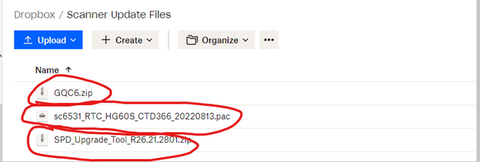Before beginning the process of upgrading your CtD Surface Scanner from Version 1 to Version 2, you must have a computer with Windows 7 or above. This process will not work with a Chromebook, MacOS, and Linux.
Whether you choose to upgrade your scanner with the video or by reading this blog. Follow each item step by step. This is crucial to updating your scanner correctly.
If you prefer not to read, please watch this video
The first step for upgrading is to download the three files needed to perform the upgrade. Those files can be found by clicking the link here. You will need to download these individually. GQC6 is the file that contains the driver to let the scanner connect to your computer and will be used to calibrate the scanner. sc6531_RTC_HG60S_CTD366_20220813.pac is the file that contains the actual upgrade for the scanner. SPD_Upgrade_Tool_R26.21.2801 contains the program we will use to apply the upgrade file to the scanner.

Once those files have been downloaded, you will need to unzip both the GQC6 and SPD_Upgrade_Tool_R26.21.2801. Go ahead and make sure your USB is plugged into your computer but unplugged from your scanner.
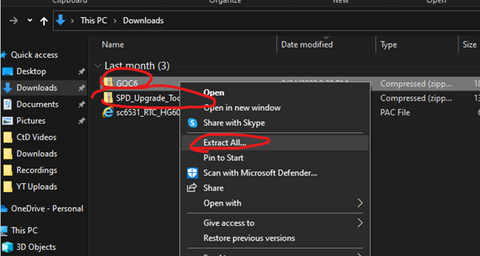
The first file we will open is the GQC6 you just unzipped. You will go into the folder and run the setup_en program. This will begin the download of the GQC6 program and driver for the scanner. You might get a popup saying that “Windows is Protecting Your Computer”. If you click the “More Info”, this will let you click “Run Anyway” and proceed with the install. When going through the install, you can leave everything default except for two settings. You will need to check the option to “Create a Desktop Icon”. After the install is complete, you will need to uncheck the box to “Launch Program”. We will end up using the program later.

The next step will be to open the SPD_Upgrade_Tool_R26.21.2801 folder that was unzipped. Within this folder, you will look for a file called Upgrade Download. Its icon has two green arrows pointing down towards a computer chip.
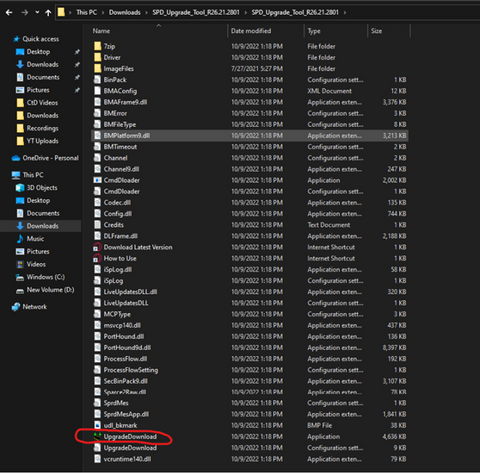
Before opening, you will want to ensure the USB cable is plugged into your computer but still unplugged from the scanner. Open the program and click the gear on the left side of the screen. Here you will select the sc6531_RTC_HG60S_CTD366_20220813.pac file that you downloaded.
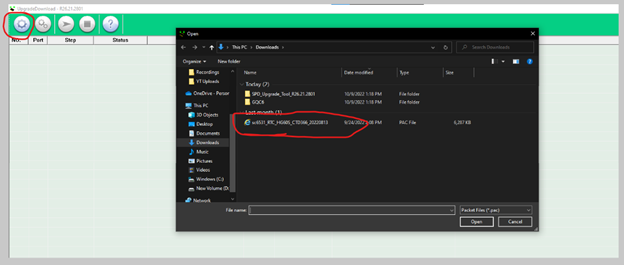
When selected, you will see some text appear. Once you see that text, you are free to plug…
Click Here to Read the Full Original Article at Creating the Difference – Bowling…